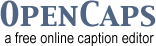Documentation
Installing
- Download the .zip file of OpenCaps
- Unzip into a web-accessible directory
- Copy the install/config_template.php file to include/config.inc.php - edit the file to fill in the necessary information
- Create a MySql database for OpenCaps and run /install/oc_schema.sql to set up its tables
- Set permissions on /projects/ to be readable/writeable for all
- Set permissions on /conversion_service/imported/ to be readable/writeable for all (step to be removed at some point)
- With your webserver and MySql running, go to http://localhost/your_opencaps_directory/ in your browser to start using OpenCaps
Registering & Login
To access the local work-area, a user must first register and login with the OpenCaps installation. This is necessary to protect and organise a user's projects. Logging in is not necessary if you are captioning projects from Matterhorn.
Creating/Opening a Project
Once logged in, the user may create a new project or open an existing project. When creating a new project, the user can either upload a media file or specify the URL to one. An optional caption file can also be uploaded. The max upload size is specified in the server's PHP config.
Captioning
To create a caption, set an in-time, an out-time, and text for the caption then use the "Make Clip" button. To update a clip, choose the clip you'd like to update, change the times or text, and use the "Update Clip" button.
Previewing
There are currently three ways to display captions - underneath media, over top of media, aligned bottom, or without media and just captions alone. Choose which layout you prefer and the SMIL layout file will be created and displayed.
Exporting
The following caption/subtitle file formats are available to download:
- Timed Text (DFXP)
- DVD STL
- MicroDVD
- QT text
- SAMI
- SubRip
- SubViewer
- JSON (for OpenCaps)
To download the SMIL file for your project, as seen in the preview area, export the entire project - this includes the original movie, QTtext caption file, SMIL file, and a simple, accessible html player.
Notes
Projects are auto-saved - to preserve versions of your projects, export a caption file. It can be re-uploaded later to reset the project's captions.
Using with Matterhorn
If you are using Matterhorn as a place to capture, manage, and release your media files, you can easily caption this media by using OpenCaps. Install OpenCaps, following the directions above. When editing the OpenCaps config file, you will see a commented-out section for remote systems. Uncomment, and for each Matterhorn installation you wish you connect to, enter the name & URL of each in the array. Tabs for these connections will appear on the OpenCaps start page. Click on the tab to get a list of captionable media files from the Matterhorn system. Choose a project to load it, caption it, and, once finished, send the caption file back to Matterhorn.